Writing on Medium can be a great alternative to creating your own blog while still getting your writing out there for the world to see. Medium can also be a great way to make money from your content as well. But how do you start writing on Medium?
The 6 steps to write on Medium are:
- Create a Medium account
- Select “Write a Story”
- Write your story
- Add media
- Select additional features
- Publish your story
Below, I’ll go through each of these steps in more detail. I’ll also discuss whether you can make decent money writing on Medium, some formatting tips for your Medium stories, and even a few Medium alternatives!
What Is Medium?
Medium is a publishing platform open to new writers and experts alike. It offers a space for writers to express their thoughts and opinions on any topic. Popular topics on Medium range from mental health to social media, and from politics to cryptocurrencies.
Medium is a great solution for people who want to share their writing without having to worry about creating a website. Plus, if you join the Partner Program, you can even earn some money from your writing!
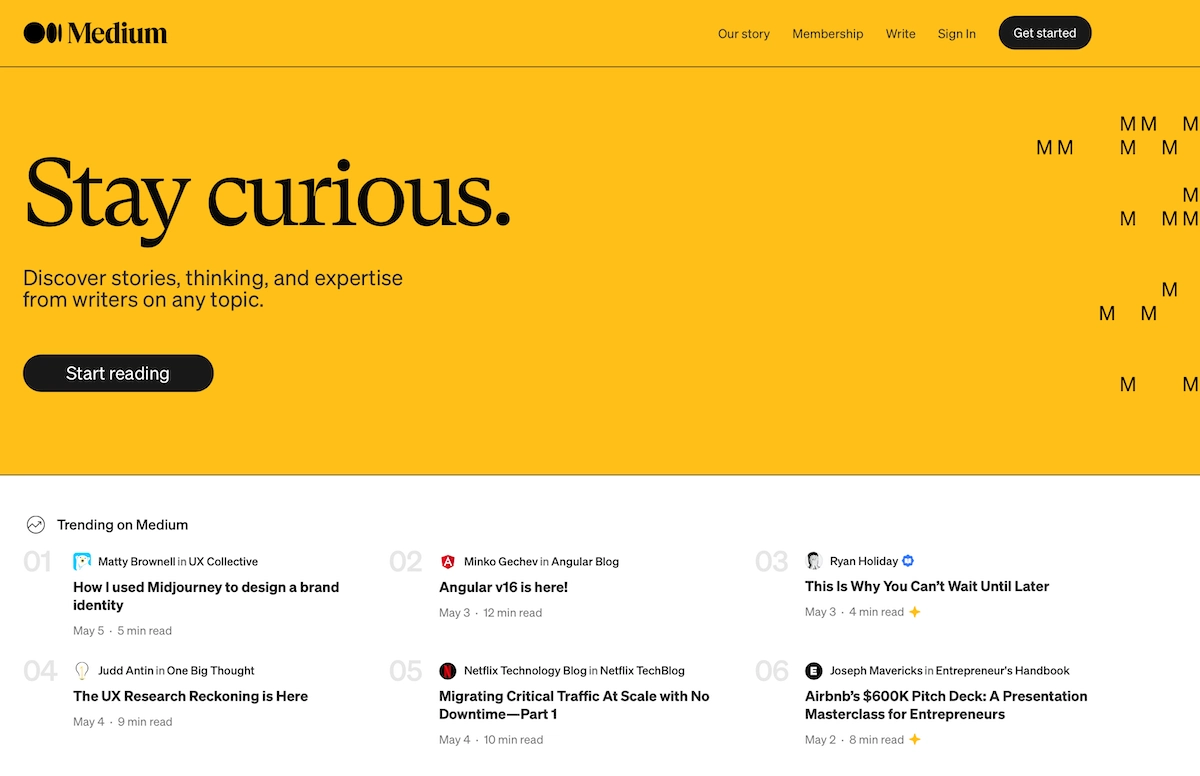
Is Medium Free To Write On?
Medium is completely free for writers. There are no fees involved with creating an account, setting up a profile, writing, publishing, and even getting paid. However, Medium’s funding model charges readers a subscription fee.
Readers get access to 3 free articles each month. To read more articles, readers need to subscribe. Medium’s current monthly subscription fees are $5 per month or $50 per year. This gives members access to unlimited articles.
Even if you’re a writer, it can be useful to subscribe to Medium. For only $5 every month, you can keep an eye on what your competition is doing and learn what is working well for other writers. Plus, if your writing is well-read, you’ll quickly earn your money back! So, if you want to try and earn some money from your writing, Medium may be worth a try.
How Much Do You Get Paid To Write On Medium?
The amount you get paid to write on Medium varies depending on several factors, with the most important factor being how much time paying Medium members spend reading your content. It’s not uncommon for writers to earn anywhere from a few cents to $100+ for a single story.
However, it’s important to remember that it takes time and effort to build a following and earn money on the platform. Some stories may earn hundreds of dollars, but plenty of stories only earn a few cents!
Who Can Write On Medium?
Anyone can write on Medium! There’s no vetting process involved or criteria to meet to become a Medium writer. Many amateurs, expert bloggers, politicians, companies, and journalists use Medium as their preferred writing platform.
The only thing you need to do as a writer is stick to Medium’s content guidelines and rules. Medium forbids any threats, hateful content, harassment, promotion of controversial or extreme content, or other types of potentially harmful content.
How To Start Writing On Medium In 6 Steps
1. Create A Medium Account
If you don’t already have an account on Medium, you’ll need to create one. You can do this by visiting the Medium website. You can also check out my full guide to making a Medium account.
2. Select “Write a Story”
From the Medium homepage, open the dropdown menu by clicking on your profile picture. Then select “Write a story.”
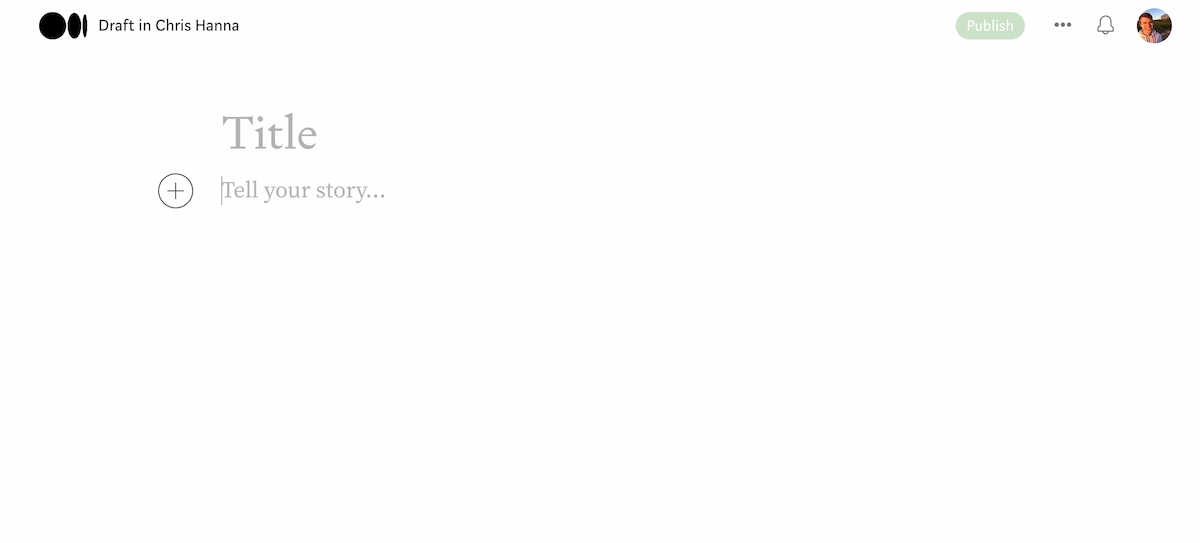
3. Write Your Story
The editor itself is extremely intuitive and easy to use. Medium wants its writers to focus on creating quality content, so it offers a minimalistic editor that allows you to write, edit, and publish a story quite quickly.
Choose a title for your article and then write your article underneath. To improve the readability of your article, you can add some extra subheadings. You can also format your text with some basic options like bold and italics, and you can add bulleted/numbered lists. I’ll talk more about that soon.
Need some help choosing your article title? Check out my 250+ article title ideas for some inspiration.
4. Add Media
You can also add images, videos, and other media (like embedded Tweets) to your story. To do this, simply copy and paste the URL of the relevant media. The editor usually recognizes the media format and renders it correctly.
Alternatively, you can click on the + icon to the left of your text and upload media from your files. I go into more detail about adding images to your Medium stories below.
Once you’ve finished writing your story, you can change a few more settings before hitting publish.
5. Select Additional Features
Clicking on the three dots next to your profile picture displays another dropdown menu with some useful features:
- “Add to publication” allows you to add your new story to any other publications you write for on Medium
- By clicking on “Share draft link” you can send your draft to someone else – They can then read and add notes to the draft
- Selecting “Change featured image” allows you to choose the image in your article that readers will see in their feeds or search results
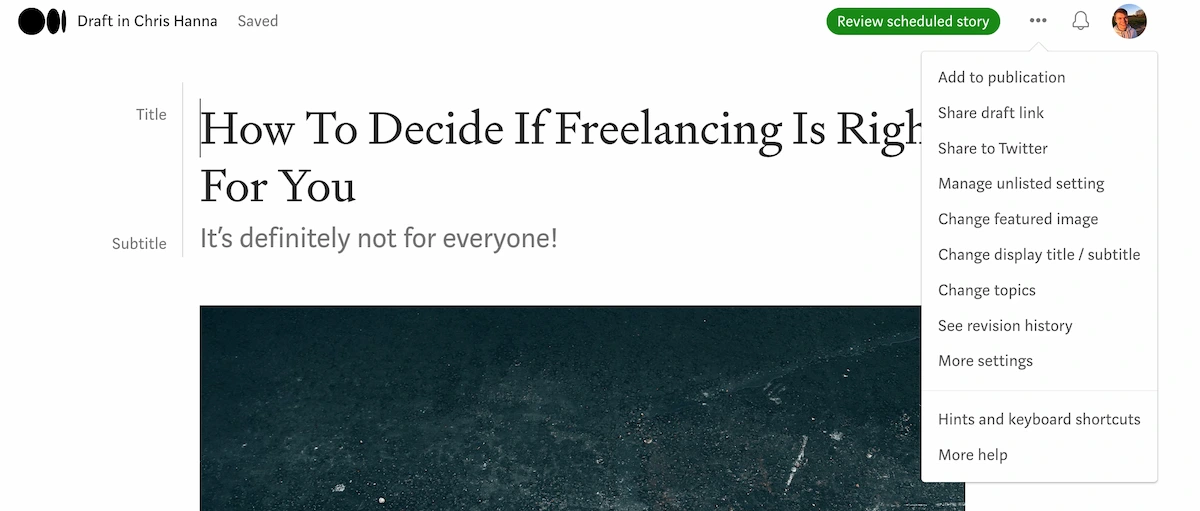
6. Publish Your Story
Once you’ve finalized your story, click on ‘Publish.’ Medium then asks you to review some final details and add relevant tags to help readers find your story.
By clicking on “Publish now” your story goes live on Medium! Note that if you opt to add your story to a publication, you may have to wait for them to approve it before it goes live. You can also schedule posts to be uploaded at a later date.
Medium Story Formatting Tips
Formatting is an important aspect of writing on Medium, as it helps to make your story more readable and engaging for your audience. Below are some tips to help you format your story properly on Medium to make it easier for your audience to read.
Use Headings & Subheadings
Breaking your Medium story into sections using headings and subheadings makes it easier for readers to follow along and understand the structure of your story. You can easily use big and small headings by selecting some text and Medium’s formatting menu will appear.
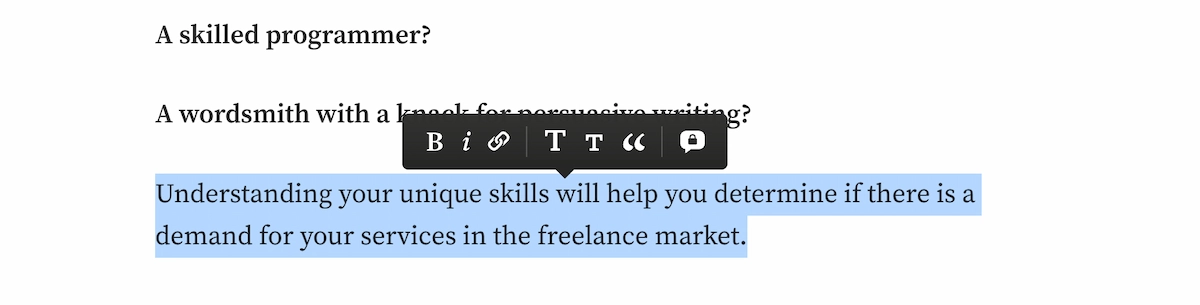
Keep It Short & Sweet
On Medium, it’s best to keep your paragraphs short and to the point. This makes it easier for readers to quickly digest the information you’re presenting. There’s no hard limit, but 1-3 short sentences per paragraph is ideal.
Use Images & Other Media
Adding images and other media to your story can help to break up the text and make it more visually appealing. It can also help to illustrate your points and make your story more engaging.
You can add free images from Unsplash within the Medium editor itself, making it super easy to add some pictures! More details on that below.
Use Lists & Bullet Points
Using lists and bullet points can help to simplify complex information or break up walls of text and make it easier for readers to understand. Again, this is easy with Medium’s built-in editor. You can create numbered lists by typing ‘1.’ and then a space, and you can create bulleted lists by typing ‘*’ and then a space.
Highlight Important Information
Medium also allows you to highlight text to draw attention to important information. This can be useful for emphasizing key points or quotes.
By following these formatting tips, you can help to make your story on Medium more readable and engaging for your audience!
How To Add Images & Other Media To Medium Stories
Images and other media can help to bring your story to life and make it more engaging for your readers. Here’s how you can add images and other media to your Medium stories:
- Upload images: You can upload images to Medium by clicking on the “Add Image” button in the editor, or by adding free stock images to them via the Unsplash option in the formatting bar when you take a new line (accessed by clicking the + symbol to the left of your text). You can choose to upload an image from your device, or you can paste a URL to an image hosted on another website.
- Add captions: Adding captions to your images can help to provide context and make your story more informative. You can add captions by clicking on the image and then clicking on the ‘Caption’ button.
- Embed videos: You can also embed videos in your Medium story by pasting the video’s URL into the editor. Medium supports videos from YouTube, Vimeo, and other popular video platforms.
- Include links: Including links in your story can help to provide additional information and resources for your readers. You can add links by highlighting the text you want to link and then clicking on the ‘Link’ button in the editor. Medium will usually automatically create a nice box with the link’s featured image too!
How To Add Tags & Meta Data To Medium Stories
Tags and meta data are important for optimizing your story on Medium and making it easier for readers to find. Here’s how you can add tags and meta data to your Medium story:
- Add tags: Adding tags to your story can help to categorize your story and make it easier for readers to find. To add tags to your story, go to the “More settings” section when writing your story and add tags under the “Reader Interest” section (they’re called “Topics”).
- Add a title: Your title is the first thing that readers will see when they come across your story, so it’s important to make it descriptive and attention-grabbing. To change the title of your story, tweak it at the top of the story editing page. You can then go to the “More settings” section if you want to change how it will appear in search engine results pages (not on Medium) under the “SEO Title” section.
- Add a meta description: Your meta description provides a brief overview of your story and helps to entice readers to click through and read more if they see your story on search engine results pages (again, not on Medium). To add a meta description to your story, go to the “More settings” section and type your description in the “SEO Description” field.
- Add a custom URL: A custom URL can make it easier for readers to remember the link to your story. To add a custom URL to your story, go to the “More settings” section and type your desired URL in the “Customize Story Link” field under the “Advanced Settings” option at the bottom.
Note: Make sure to click the green ‘Save’ button for each section before you leave this page!
How To Make A Story Free To Read On Medium
If you’re a member of the Medium Partner Program, you can choose to put your story behind the “metered paywall.” It will do this automatically for all your stories, so you’ll need to manually make them free.
You can do this when you click the ‘Publish’ button at the top of the screen or the “Review Scheduled Story” button if it’s one you’ve already scheduled to be published. You can then change the option to put your story behind the Partner Program paywall.
If it’s a story you’ve already published, you need to edit your story and then click the three dots next to the green “Save and publish” button at the top of the screen. Then click “Manage meter setting” and you can change it here.
By making your story free to read, you can reach a wider audience and potentially gain more followers on Medium, but you will lose the opportunity to make money with that particular story (others won’t be affected).
Note: You can also share a “Friend Link” directly with anyone you want to be able to read it for free. You’ll find the “Copy Friend Link” option via the 3-dot menu at the top of your published story.
How To Put A Story Behind The Medium Partner Program
The Medium Partner Program is a way for writers to earn money for their stories on Medium. If you’re a member of the Medium Partner Program, your stories will automatically go behind the metered paywall. If you’ve disabled it for a story using the steps above, simply go back into those settings to change it back.
By putting your story behind the Medium Partner Program, you can earn money for your writing on Medium. Note that to participate in the Medium Partner Program, you must be accepted into the program (by having 100 followers and publishing regularly) and agree to the terms and conditions.
7 Beginner Tips For Writing On Medium
1. Know Your Audience
Before you start writing, consider what kinds of topics you want to write about and also research any Medium publications you want to submit to. Get an understanding of their target audience and what type of content they typically publish.
This will help you tailor your writing to better fit their readership and increase the likelihood of your piece being accepted. But even if you don’t plan to submit to publications, it helps to consider what your ideal audience would look like.
2. Choose A Compelling Topic
The topic(s) you choose to write about should be interesting and relevant to the audience you plan to write for, or your chosen publication’s target audience. Try to pick a unique angle or perspective on a well-covered topic, or delve into a less well-known issue. Whatever you choose, you need to be able to put your own spin on it to make it unique, as there are a lot of other writers on the platform!
3. Write A Strong Headline
A headline is the first thing a reader sees, and it can make the difference between someone clicking on your article or moving on to the next one. Aim for a headline that’s short, catchy, and accurately represents the content of your article.
Check out my 250+ article title ideas to boost your headline game!
4. Keep It Simple
Avoid using complex words and phrases that might confuse your reader. Instead, write in a conversational tone and use short, simple sentences. This makes your writing more accessible and easier to read.
5. Tell A Story
People are naturally drawn to stories (which is why Medium actually calls them stories!), so try to incorporate them into your writing. This could be a personal anecdote, a case study, or a narrative that ties your article together.
These help to make your story interesting, and give the reader some insight into you as a writer, which can help them when deciding whether to follow you or clap for your stories.
6. Use Visuals
Visuals can help break up text-heavy sections of your article and make it more engaging for the reader. Consider including images, videos, or infographics to supplement your writing (using my tips from the earlier sections).
7. Proofread Your Content
Once you’ve finished writing, take some time to revise and edit your work. This could mean fixing grammar or spelling mistakes, or making more substantial revisions to improve the structure and flow of your piece.
This is key no matter what or where you’re writing, but it’s an often-forgotten about part of writing that can instantly improve your story’s overall quality!
3 Alternatives To Writing On Medium
1. Hubpages
Hubpages is a common alternative to writing on Medium, largely because you can write about pretty much anything on the platform and get paid for it. You earn on Hubpages through their advertising model, but it takes a long time and a lot of effort to build a consistent income on the platform.
2. Vocal Media
Vocal Media is another Medium alternative, and it’s another one that features a diverse range of writers. Vocal Media offers an ad-free reading experience (much like Medium), and writers can earn based on the number of reads their stories get.
3. Newsbreak
Newsbreak is a bit different, as it’s a platform for local news writers. This means it’s only a good Medium alternative for writers with a journalistic focus, but you can earn decent money on the platform if you’re accepted for monetization.
Medium Is A Great Alternative To Creating Your Own Blog
You can write about anything you want on Medium, as long as it complies with the guidelines (which are there to keep the platform safe). Writing about topics that interest you or that you know a lot about makes it easier to come up with article ideas and build up a loyal readership. This makes Medium an ideal alternative to starting a blog, as you can do it for free!
Plus, you’re not tied down to a specific niche as you may be with your own website. So, there are plenty of reasons to start writing on Medium!
Raquel is a freelance writer with a knack for technology and a passion for science. She draws on her own years of freelance writing experience to craft articles for Freelance Ready on topics including freelancing on Fiverr and the popular blogging platform Medium.com. Learn more about Raquel here.
Freelance Ready is reader-supported. That means some links on this website are affiliate links. If you sign up or make a purchase through these links, we may earn a commission.

