Microsoft Excel is a handy tool for creating invoices as a freelancer thanks to its built-in functionality. Invoicing on Excel may initially be more time-consuming than using dedicated invoicing software, but it is relatively straightforward. And if you already have Microsoft Office, you don’t need to sign up for any other dedicated invoicing software.
In this article, I’ll go through the steps of how to make an invoice on Excel in more detail. I’ll cover how you can make one from a template, and how you can make your own from scratch. Let’s start with the easy option.
How To Create A Freelance Invoice In Excel From A Template
1. Go To The Templates Page In Excel
Open up Excel. Then go to File > New from Template.

2. Choose An Invoice Template
Type “invoice” in the search bar in the top right-hand corner and hit Enter. This should bring up a range of invoice templates. Select the one you want to use and click Create.
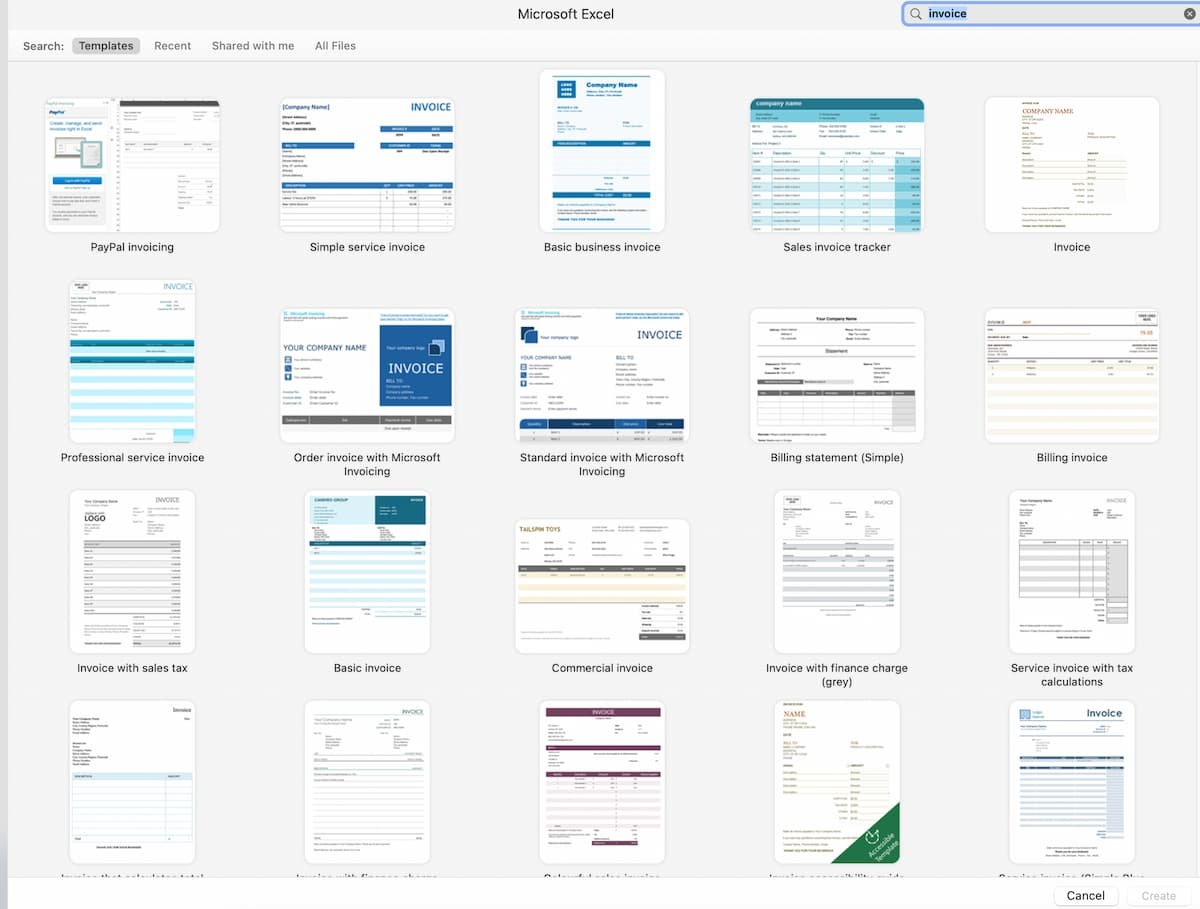
3. Add Your Information To The Invoice
You should now have an invoice template open that clearly shows the fields you need to update. The first time you do this, fill out the information that won’t change each time you make an invoice, like your company name and contact details.
You can then save this as your own personalized template. So you don’t need to fill in this standard information each time.
4. Save And Send Your Excel Invoice
Once you’ve filled in the generic details, add the rest of the information, including:
- Your client’s details
- Service description
- Unique invoice number
- Invoice total
And all the other important details (I go through them later in this article). Then save the document as a PDF and it’s ready to email to the client.
If you’d prefer to design an invoice yourself, you can also create an invoice on Excel from scratch rather than using a template.
How To Make A Freelance Invoice In Excel From Scratch
1. Open A New Worksheet In Excel
A blank worksheet should appear when you first open Excel. If you already have Excel open, click on File > New.
2. Add A Header For Your Invoice
You need to manually format the invoice to make sure all the information you enter appears correctly when you convert it to a PDF. Adjust the column width and font formatting as you need to.
On the top left-hand side of the invoice, add your business name and contact details, and a logo (if you have one). You can add a logo by selecting the cell you want to put it in, going to the Insert section of the ribbon bar at the top, then clicking Pictures > Place in Cell > Picture from File.
On the top right-hand side of the invoice, add the word “Invoice.” Add the date of the invoice and a unique identification number under this.
You can also add some formatting and color to your invoice if you wish to make it a bit more unique and less “plain.”
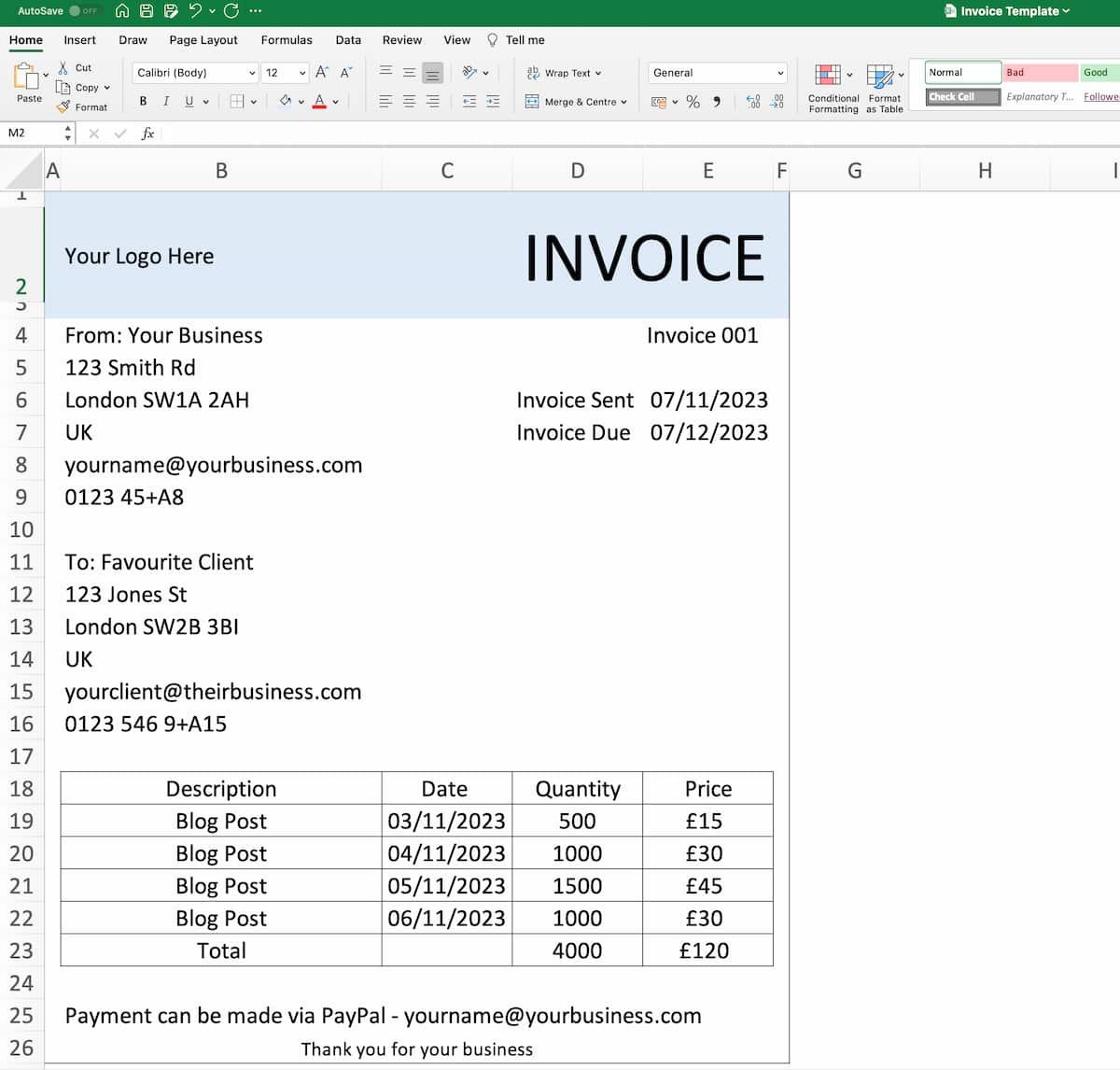
3. Fill In Your Client’s Details
On the left-hand side of the invoice under your details, add a “To” field and fill in the client’s name and contact details. Including their business address, phone number, and email address.
4. Add A Table For Your Services
Add columns for Service Description, Date Supplied, Quantity, and Price. You can then use Excel’s SUM function to calculate the invoice total.
In the Price Column, click in the cell after the last entry, then type “=SUM()” and highlight the range of cells you want to add up in between the brackets. Then hit enter.
5. Add Your Payment Terms And Instructions
At the bottom of the invoice, give your client your account details for payment and confirm payment terms. For example, you can tell them that the invoice is due within 30 days and that they must pay you via PayPal.
6. Save And Send Your Invoice
Save the invoice as a PDF to email to your client. It’s also worth saving the spreadsheet as a template, so you can reuse it for future invoices. Do this by going to File > Save as Template.
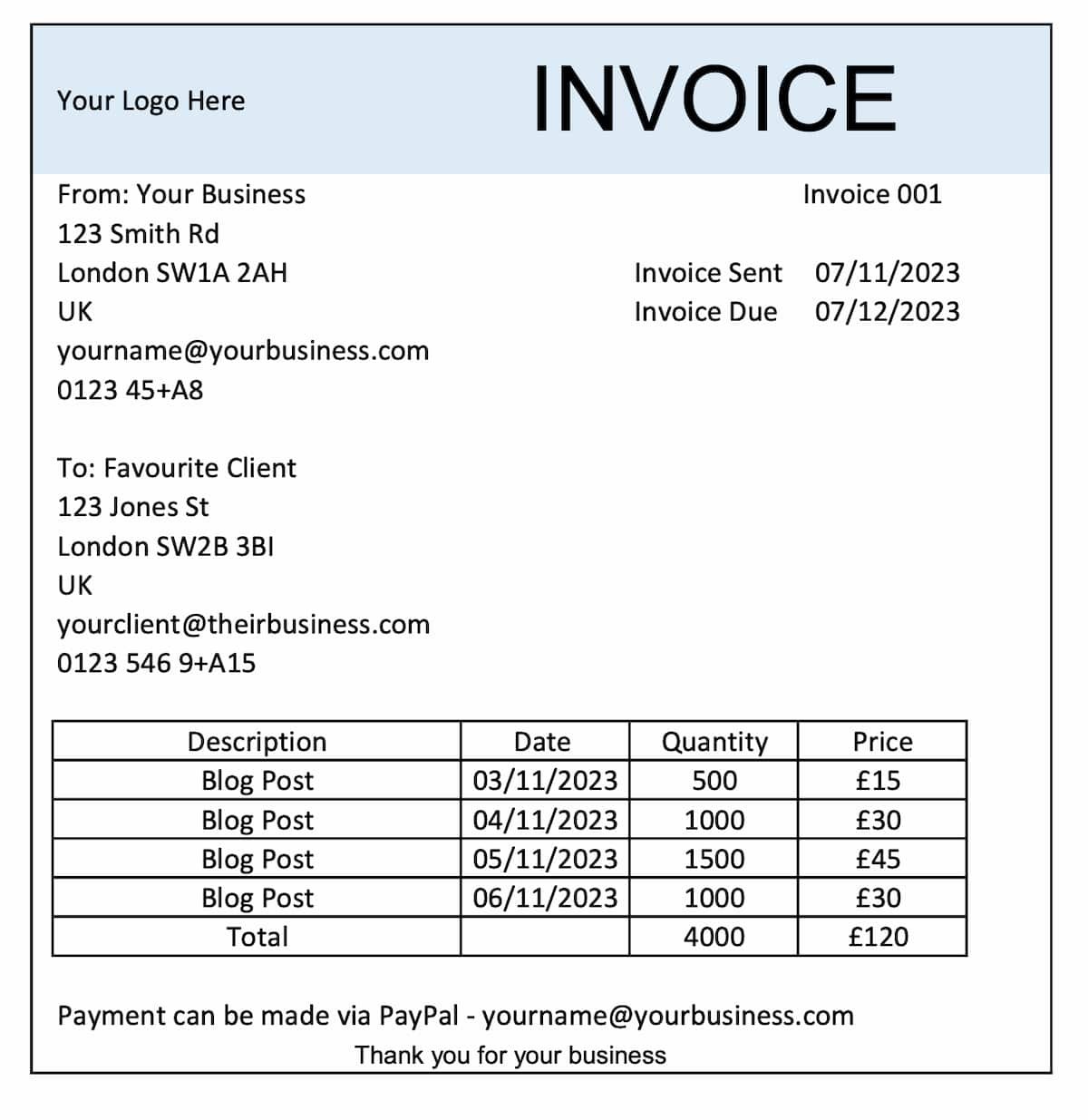
What To Include In Your Excel Invoice
If you’re based in the UK, you’re required by HMRC to include certain information on an invoice. Nut it can vary from country to country. To start, the document must be clearly marked as an invoice. At a minimum, it also needs to include:
- Your business name, address, and contact details
- The client’s business name and address
- A unique identification number
- Invoice issue date
- A clear description of the services provided (including the quantity of each)
- Date the services were provided
- Total cost of each service
- VAT (if applicable)
- Total amount owed
It’s also a good idea to include:
- Information about how the invoice can be paid, such as bank account details or a PayPal email address
- A timeframe for payment
- A thank you message to your client
In the US, invoicing requirements may be more relaxed, but including the above information is a good starting point. Invoicing regulations vary between states so it’s best to check the specific requirements with your local authority.
Free Excel Invoice Template For Freelancers
Here is a link to download my freelance invoicing template for Excel featured in the screenshots above: Download Freelance Invoice Excel Template
Here are some alternatives I found elsewhere:
Alternatives To Using Excel For Your Freelance Invoices
I personally find Excel invoices clunky to work with, but I do still use them with some clients. There are other ways to make invoices, such as in Microsoft Word (even clunkier!) and the likes of Wise and PayPal even have their own invoice generators you can use.
I’d recommend considering dedicated freelance invoice software. These tools, of which there are free and paid options, are designed to make invoicing much easier.
My personal favorite is Bonsai, and you can use their free invoice generator to make a new invoice in no time (and it looks good too). They have a bunch of free templates as well (and the tool itself is packed with other useful features).
Freelance Ready is reader-supported. That means some links on this website are affiliate links. If you sign up or make a purchase through these links, we may earn a commission.

