As a freelancer working for multiple clients, invoices are essential. However, online invoice creators may be difficult to use, or ridiculously expensive. If you already have Microsoft Word, it’s a great way to make invoices as a freelancer.
The 8 steps to make a freelance invoice in Word are:
- Open a blank Word document
- Add an invoice header
- Add your business’ information
- Add your client’s details
- Include invoice dates
- Add descriptions of goods or services
- Add payment terms and disclaimers
- Include a thank you note
There are a few different ways to make an invoice in Microsoft Word. The steps above outline creating a freelance invoice from scratch, but there are pre-made templates you can use as well. Below, I go through the steps of how to make an invoice in Word in more detail.
I’ve also included a free downloadable freelance invoice template at the end!
Can You Make A Freelance Invoice In Microsoft Word?
You can make an invoice in Microsoft Word as a freelancer, although I’ll be upfront and say it’s not the best program to use. While there are built-in templates, there aren’t that many to choose from, and Word doesn’t have many built-in features for making optimized invoices.
There are 2 main ways to make an invoice in Word:
- Creating an invoice from scratch
- Using a pre-made template
For beginners, pre-made templates are the way to go. If you want to make a more customized invoice, then starting from scratch is also an option. However, bear in mind that there is still room for customization within the invoice templates.
Creating an invoice in Microsoft Word from scratch requires a bit of formatting. Using tables is the easiest way to go, but you can then use things like the layout and design tabs to really make it unique. I won’t go through that here, but instead I’ll just discuss the things to include in more detail.
But first, let’s take a quick look at the pros and cons of using Word for invoicing so you can decide if it’s worth it (or if you might be better off with dedicated free invoicing software). I go through these pros and cons in more detail later on.
Pros & Cons Of Using Word To Make Invoices
| PROS OF INVOICING WITH WORD | CONS OF INVOICING WITH WORD |
| It’s free *if* you already have Microsoft Office | It’s going to cost a lot if you don’t already use Word |
| There are some handy templates to choose from | There aren’t that many unique templates |
| You can make some good-looking invoices | It has limited invoicing functionality overall |
8 Steps To Create An Invoice In Word From Scratch
1. Open A Blank Word Document
Start by opening up a new blank document in Microsoft Word. Given this is a blank document, you’ll have to format everything yourself. I’ll be the first to admit that working with Word documents can be clunky at times – if you’d rather just input details into a template, jump to the next section of the article.
2. Add An Invoice Header
Start the invoice by simply typing the word ‘Invoice’. This makes it clear to the client that you’re issuing them an invoice. A big and bold ‘Invoice’ at the top left will do.
An invoice number can help you track the invoice as well, especially if you’re dealing with multiple clients. This keeps your payment system systematic and organized. A simple number like ‘Invoice 001’ is good enough. You can put this at the top right-hand side of the document.
Note: Many clients will actually stipulate that you include this on your invoice (it helps with their organization too)
3. Add Your Business’ Information
Below the title ‘Invoice’, you can input your business’ details. This includes your company name, address, contact details, and even a brand logo if you have one. For freelancers and sole traders, your name and contact details are usually sufficient.
4. Add Your Client’s Details
After adding your information, it’s time to insert your client’s details. Address your client by writing ‘Invoice To: [client]’ and include their name and address. You can also type in any other relevant contact details here.
5. Include Invoice Dates
The issue date is the day you send the invoice to your client, while the payment due date is the date by which the client should pay the invoice. You can also include the date you completed each job if you want, or if the client asks you to do this.
6. Add Descriptions Of Goods Or Services
Include a table listing all the goods or services provided. You can insert a table in Word by navigating to the ‘Insert’ tab on the top of the document, and choosing how many rows and columns you’d like your table to have.

You should have columns for general descriptions of your goods and services, as well as the amount payable for each item on the list. Include quantity and unit price columns as well. This makes it easy for both you and the client to double check everything. You may also wish to add a column denoting the time spent on each task if you’re paid by the hour.
Finally, have a clearly identified ‘Total’ too. This is probably the most important figure to include!
7. Add Payment Terms And Disclaimers
State your payment terms and any disclaimers you may have. For example, you may request that your client pay the invoice within 30 days (although you should have a due date somewhere anyway), or they may need to pay via PayPal or credit card.
8. Include A Thank You Note
Finally, as a good gesture, remember to leave a short thank you note. This is a small addition that just makes the invoice a little more personal. I recommend personalizing it to each client as well!
But what if you want an easier way to generate invoices with Word? That’s where templates come in!
How To Make An Invoice In Word With Pre-Made Templates
1. Select A Template In Word
When you open Word, go to the search bar at the top of the window and type in ‘invoice’. Word will then bring up a selection of invoice templates for you to choose from. Select a suitable template and open it up. This may require a slightly different approach depending on if you’re using a Mac or a PC, but there’s a search bar on both that makes it fairly straightforward.
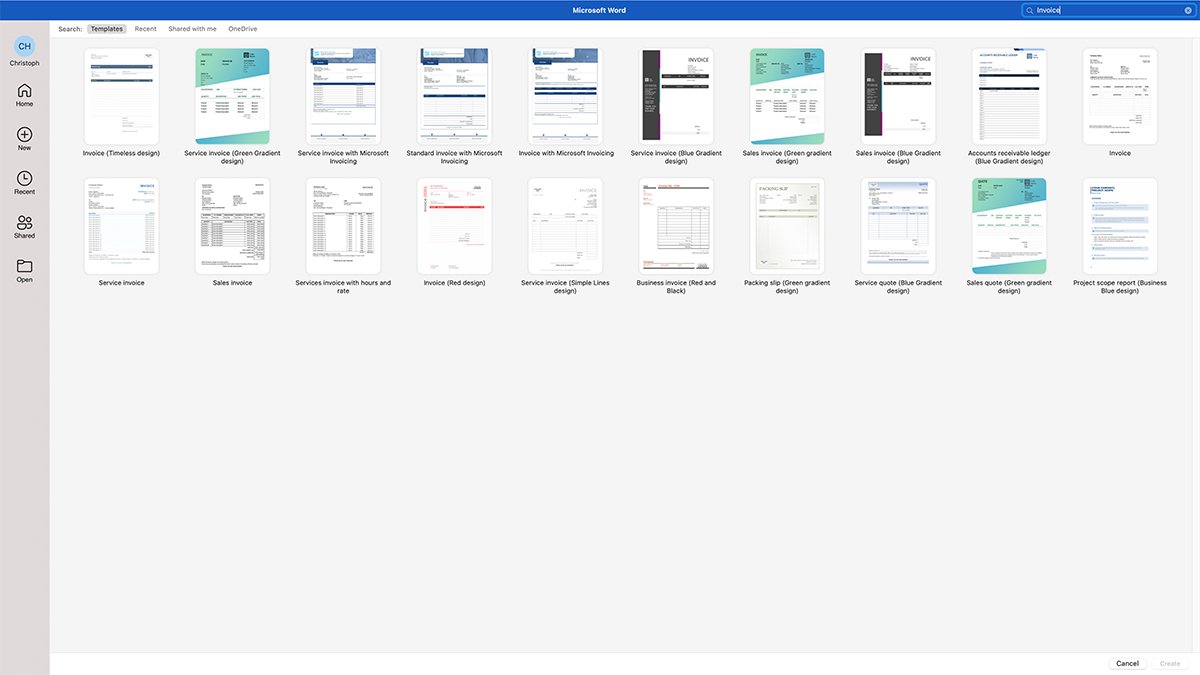
2. Fill In The Details
Most templates come with placeholders to guide you through the process of making your invoice. All you have to do is fill in the details in the relevant places. Use the steps outlined in the previous section, and the invoice template itself, to guide you on what to include.
The most important ones are:
- Your business’ details
- Your client’s details
- Details of the services provided
- Invoice dates and numbers
Some templates may come with extra placeholders you don’t need. For example, you might not need a column for taxes.
Feel free to move things around or remove anything you don’t need. While you want your invoice to have the necessary detail, it shouldn’t look messy.
3. Save And Send Your Invoice
After you complete your invoice, simply save it and send it to your client. I recommend saving it as a PDF, as that allows you to keep a copy for your own offline records.
To save your freelance invoice as a PDF, simply go to ‘Save As’ and select PDF.
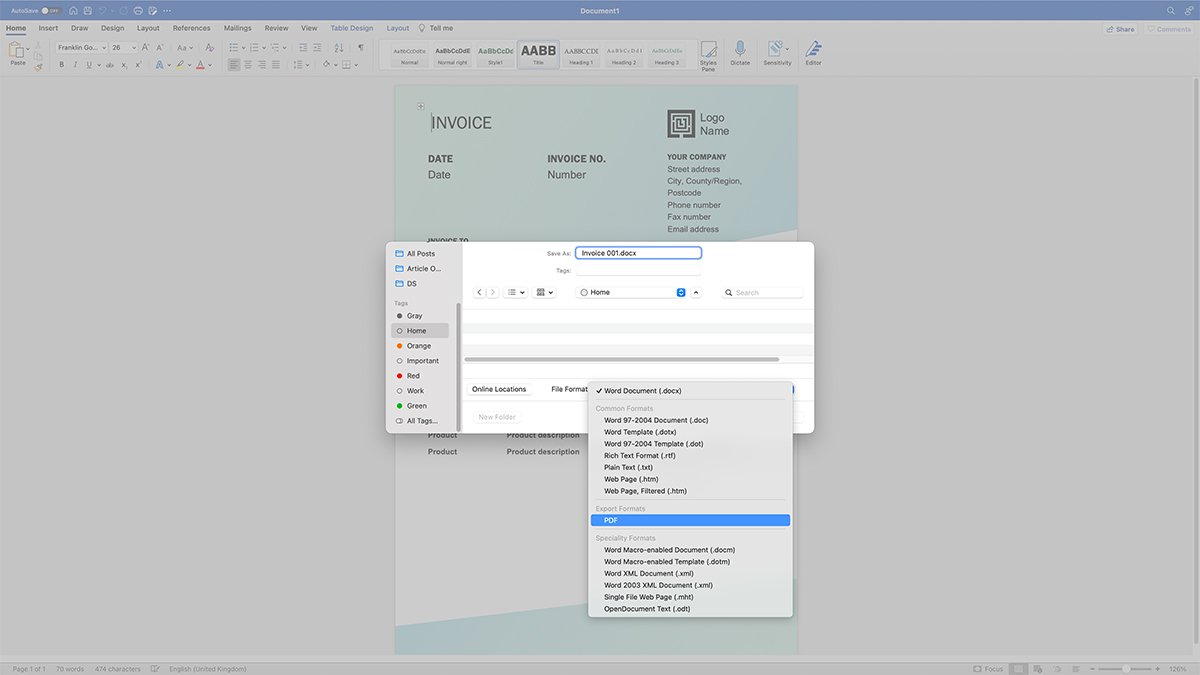
Can You Make An Invoice In Microsoft Word For Free?
You can make an invoice in Microsoft Word for free if you already own the software. But if you don’t, it will cost you to buy it or get a Microsoft Office subscription. While Word isn’t free, if you already use the Office suite of tools, you don’t need to pay for any additional invoicing software.
Obviously I don’t recommend buying Microsoft Word to use solely as your invoicing software. It’s not a dedicated accounting program, and so it’s really only useful as invoicing software if you already use it for other things. This makes Word a good choice for making invoices as a freelance writer, provided you don’t use an alternative word processor of course (and there are lots of good ones out there).
Word just isn’t designed to produce top-quality invoices with lots of functionality. There are plenty of other invoicing software out there for that. Below, I discuss why this is the case in more detail.
Advantages & Disadvantages Of Making Invoices With Word
Advantages Of Using Microsoft Word To Make An Invoice
It’s Free If You Already Have Microsoft Office
If you already have a Microsoft Office subscription, you will be able to use Word to make invoices at no extra cost. Obviously this means it’s not fully free, but Word is a fairly popular program, especially with freelance writers (like me!).
This means that it’s a good way to make invoices if you do have access to it already. However, even if you don’t have a subscription, you can often buy Word on its own (although it’s not particularly cheap). So, if you think you’d get more use out of the platform other than for making invoices, it could definitely be worth it.
There Are A Range Of Templates To Choose From
There are also some decent templates available, making this an ideal choice for those that don’t want to make their own invoices from scratch. There are various different styles to choose from, and it can make it very easy to create and send a new invoice in minutes.
Having the option to design your own is also handy for those that want a bit more creative control over how their invoice looks.
You Get Reasonable Flexibility
Once you choose your invoice template, or if you make your own, you’ll be able to tweak quite a lot of it with ease. From font sizes and colour schemes to how things are laid out, you do get some decent flexibility when making an invoice in Word.
Disadvantages Of Using Microsoft Word To Make An Invoice
It’s Not A Totally Free Option
Obviously Word isn’t totally free, and if you get it as part of a subscription you’ll know it isn’t necessarily cheap either. So, if you’re a freelancer looking for a free way to make invoices, this isn’t the best choice.
But if you do already have access to it, Word can still be an almost free way to make invoices. Free in that you don’t need any additional invoicing software. Once again, I don’t recommend getting Microsoft Word just to make invoices.
There Aren’t Many Unique Templates
While there are some templates to choose from, the range isn’t that extensive. You might even recognize some of the templates from past invoices sent to you given how popular the software is.
For some freelancers, an invoice is an invoice. It doesn’t matter how it looks or if it’s similar to someone else’s. But if you want to stand out from the crowd, you’ll likely want to either make one from scratch, or choose an invoicing platform with more templates to choose from.
Note: Check out the free downloadable invoicing template below!
It Has Poor Functionality
Finally, while you do get some flexibility with how things look, you can’t change everything all that intuitively. Word can be quite a clunky program, so making an invoice look exactly how you want isn’t always easy.
Plus, Word doesn’t have many dedicated built-in features for making invoices, so adding formulas isn’t usually possible. This makes something like Excel more attractive if you’re going to have a lot of rows and columns, as you don’t want to make any costly accounting errors because you had to do it all manually!
An Alternative To Word Invoices
A far better solution would be to use a tool like Bonsai. It offers lots of free invoicing templates, but with an account you get access to lots of other handy freelance-focused features like contract and proposal templates too.
Free Invoicing Template For Microsoft Word
If you want a unique template for creating your next freelancing invoice with Word, click the download link below! You can then tweak the invoice to include your business and client details, and add your own logo as well.
Other Options For Creating Freelance Invoices
If you already have access to Microsoft Word, it’s a great way to create invoices as a freelancer. It’s quick and easy when you use a template, but you still have a lot of customisation at your disposal too.
However, other invoicing tools like Excel and even PayPal may be better suited to you. There is also the Wise invoice generator too, which is a great choice for freelancers.
Freelance Ready is reader-supported. That means some links on this website are affiliate links. If you sign up or make a purchase through these links, we may earn a commission.

